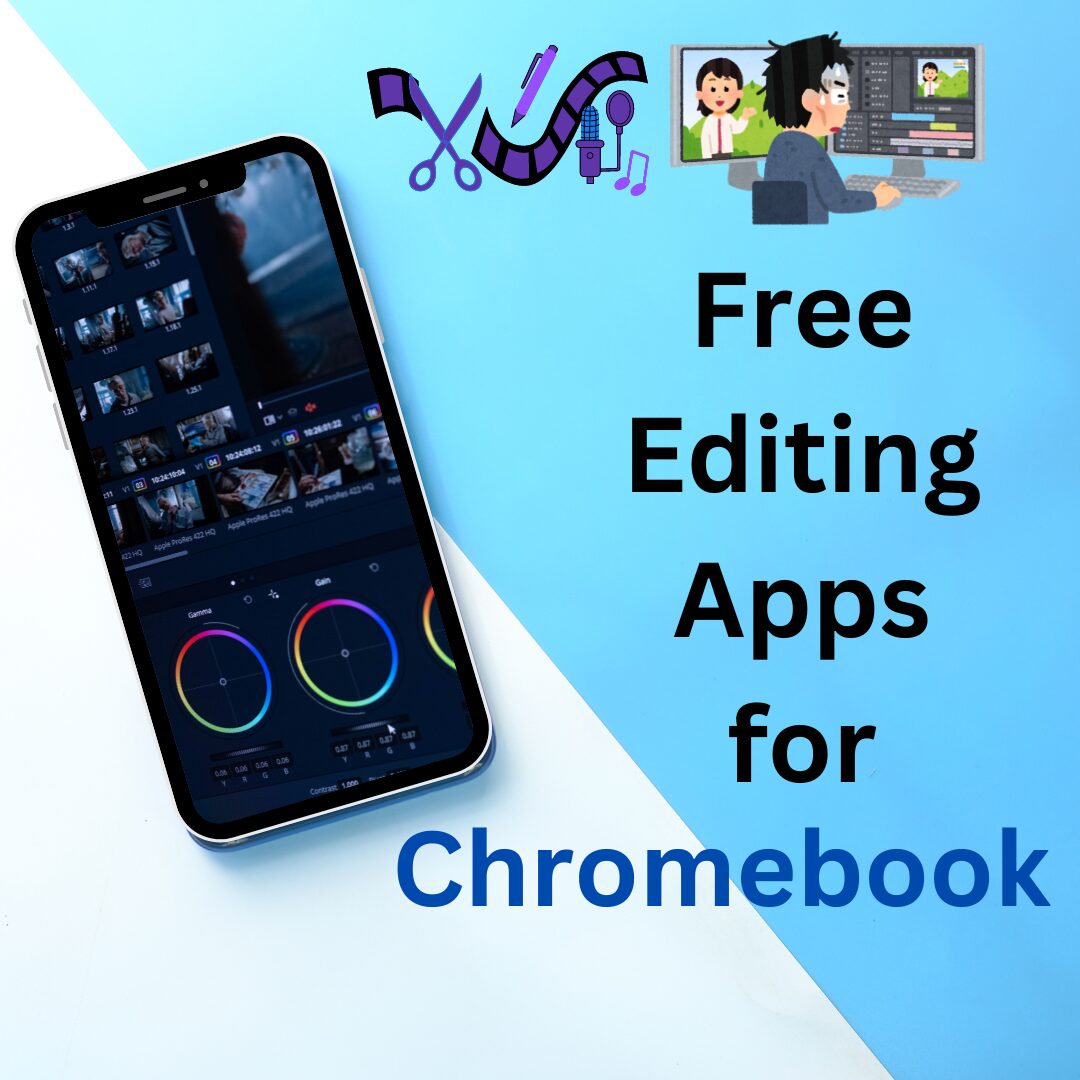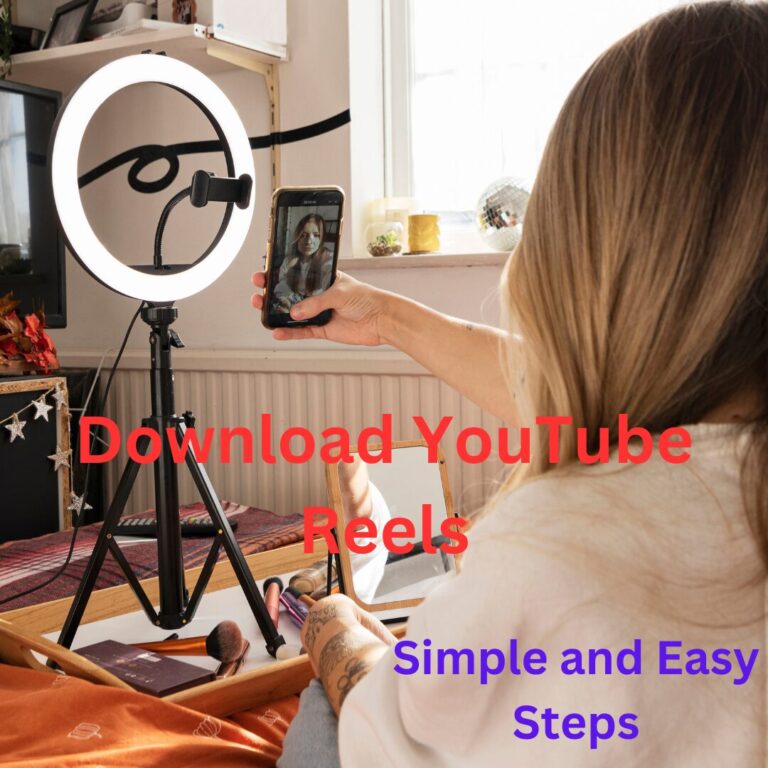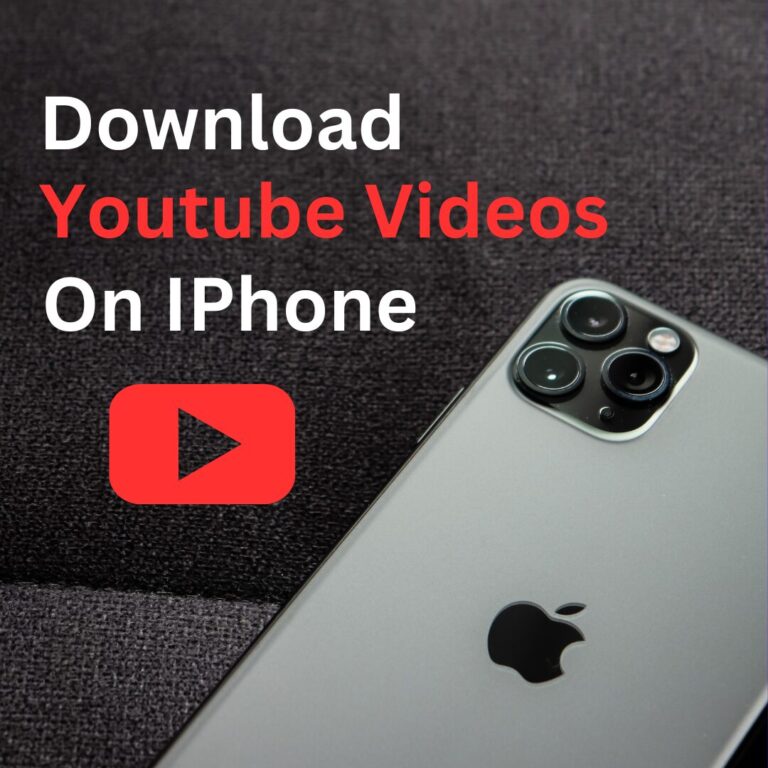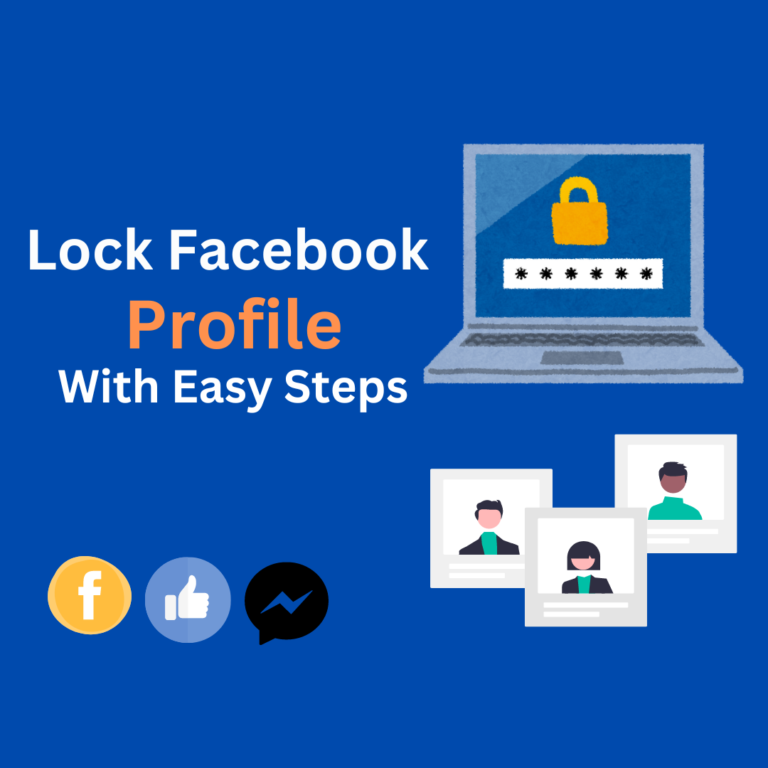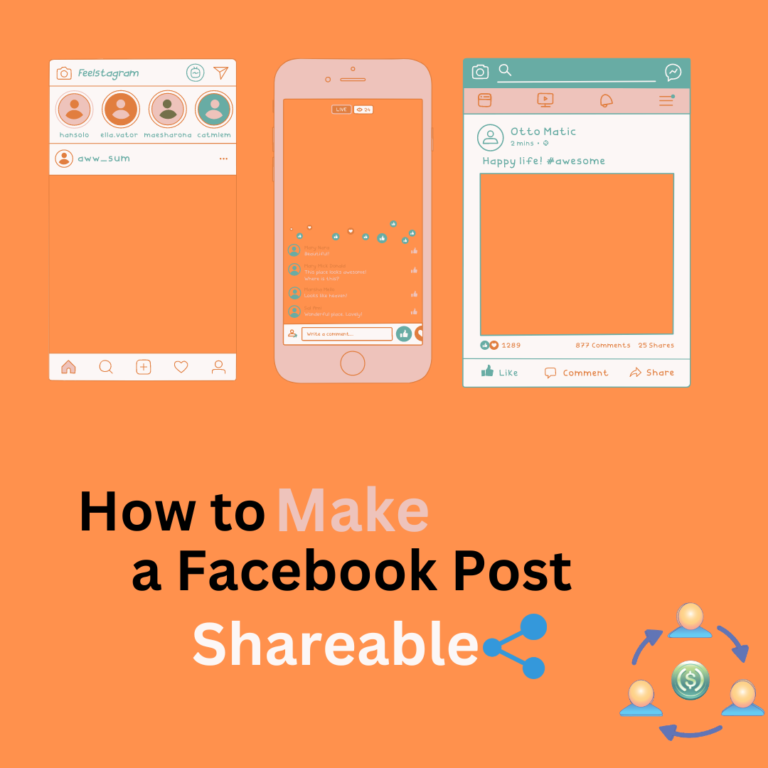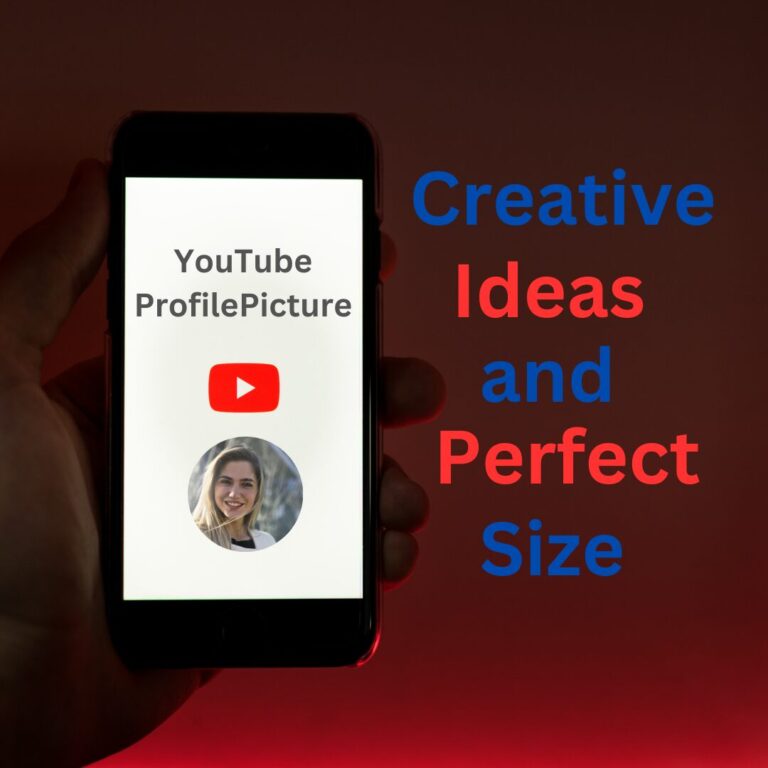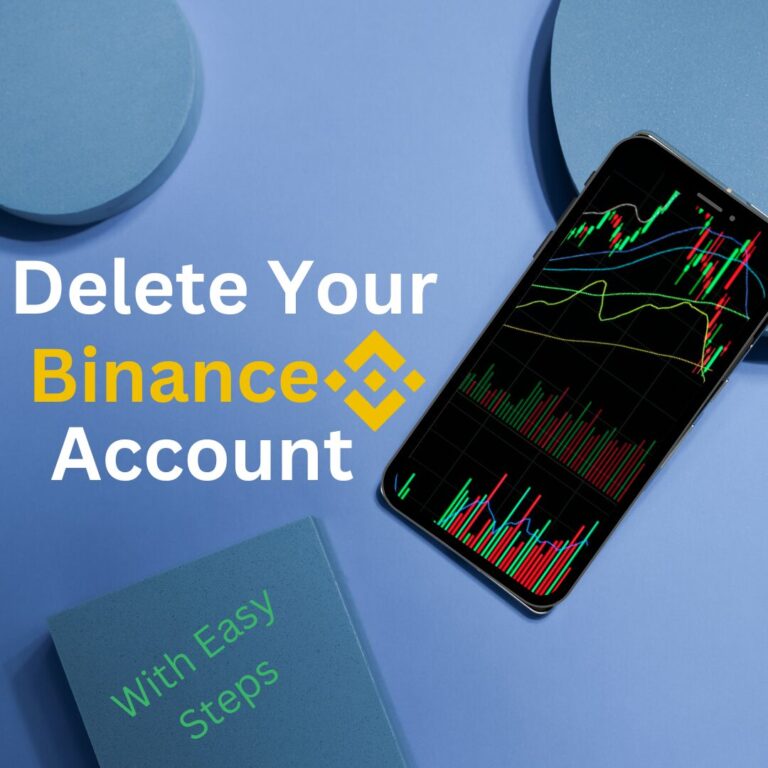Elementor #392
Free Editing Apps For Chromebook
Introduction
Chromebooks have succeeded in making a lasting impact with their ease of use,flexibility, and cloud-based solutions to computing. These devices are particularly beneficial for students, writers, and professionals who need convenient access to productivity tools. One of the chief advantages of Chromebooks is their flexibility to run a diverse range of apps from the Google Play Store. If you’re in need of editing tools for documents, videos, or images, there are several free editing apps for Chromebooks that can assist you in multiple ways. Let’s dive into the details of the top free editing apps for Chromebook users.
Table of Contents
Toggle
1. Google Docs
When working with written content, **Google Docs** is a top pick for Chromebook users. This cloud-based app allows users to create and edit documents online. It’s a cost-free, streamlined option for traditional word processors like Microsoft Word, making it ideal for Chromebook users. As a cloud-hosted solution, you can work from any device, anytime, anywhere, with a stable internet connection. The app also enables offline access, so you can keep working seamlessly even without a Wi-Fi connection. It’s extremely helpful for students and professionals who regularly work with text documents.
2. Microsoft Word Online
For users who value interface consistency of Microsoft Word, **Microsoft Word Online** provide a complimentary edition of the popular word processor. While fully-featured desktop software of Word has limited availability possible on Chromebooks, the online version provides similar functionality, including text formatting, templates, and collaboration tools. It’s one of the best editing apps for Chromebook when you require expert-level text editing features without the need for paid software. This app can also integrate with OneDrive, streamlining cloud document access and sharing.
3. Pixlr
If you’re in searching of a premium image editor, **Pixlr** is an excellent no-cost alternative for Chromebooks. This web-based app allows you to edit images with a range of features, including filters, layers, and brushes. It’s similar to Adobe Photoshop but with a streamlined and accessible interface. Pixlr is perfect for basic image editing tasks like cropping, adjusting brightness, and adding effects. It’s also great for multi-layered edits and compositions for background elimination. With its comprehensive set of tools, Pixlr is a great editing app for Chromebook users needing an all-inclusive image editor.
4. Kapwing
For video editing, **Kapwing** is a well-chosen option. This web-accessible and no cost video editor works perfectly on Chromebooks, giving users the power to trim, crop, and customize to videos. Kapwing also includes advanced features like subtitles, closed captions, and the ability to add audio tracks. What makes Kapwing stand out is its copersative tools and capabilities, which allow real-time collaboration for multiple users on the same video project. The app has an easy to use drag-and-drop interface, making it one of the most intuitive editing apps for Chromebook when it comes to video content.
5. Canva
**Canva** is a highly-recognized app for graphic design, and it’s a game-changing tool for Chromebook users who want to create stunning visuals. Whether you’re making social media posts, flyers, or presentations, Canva provides an extensive library of templates and design resources. It’s free to use, though there are some optional premium features for advanced users. The app is a beginner-friendly interface for effortless use, but it also offers professional-grade features for those who require precision. As one of the most flexible editing apps for Chromebook. Canva is an essential tool for anyone involved in graphic design or content creation.

6. WeVideo
For those who need advanced-level video editing features, **WeVideo** is a reliable choice. This app provides a range of tools for trimming, cropping, and adding special effects to video content. WeVideo also takes your projects to the next level with our stock footage and transition collection. While the free version of WeVideo comes with certain restrictions, it still remains a robust option for Chromebook users who want a hassle-free experience video editor. If you require a trustworthy editing app for Chromebook for video editing, WeVideo must-add to your list.
7. GIMP
Although **GIMP** is not available as a traditional app, it is available at Chromebooks through Linux support. GIMP is a leading free image editor with extensive features, often compared to Adobe Photoshop due to its extensive functionality. It supports advanced image manipulation techniques, including advanced layer control, color adjustment, and custom brushes. For Chromebook users who require high-end quality image editors. GIMP is a valuable resource that deserves attention. With the functionality to run Linux apps on Chromebook, GIMP is one of the most advanced editing apps for Chromebook in the image-editing category.
8. Typora
For writers who value focus and concentration environment, **Typora** is an excellent markdown editor. This app is designed to provide a seamless writing and editing experience with minimal clutter and maximize productivity. While Typora is super-slim, it is loaded with vital functions such as the ability to insert images, tables, and code samples. It’s an excellent choice for markdown users and web content creators who write for the web or work with markdown documents regularly. This clean and clutter-free interface makes Typora one of the best editing apps for Chromebook users seeking a distraction-free writing environment.
9. Adobe Spark
Although the full Adobe Creative Cloud suite is not fully compatible with Chromebooks, **Adobe Spark**delivers a fantastic solution for those who are looking to create graphics, videos, and web pages. This app is completely free and has an incredible user-friendly interface that’s perfect for beginners and professionals alike. You can use Spark to design captivating images for social media, marketing materials, or presentations. For Chromebook users who want access to Adobe’s powerful design tools, Adobe Spark is a reliable editing app for Chromebook that produces exceptional outcomes.

10. Polarr
**Polarr** is another valuable resource image-editing tool for Chromebook users. This app provides a range of effects, settings, and enhancements that allow you for fine-gained control over your images. It’s ideal for photographers who want quick image enhancement without needing a full desktop software suite. Polarr’s sleek interface and robust toolset make it a top choice of best editing apps for Chromebook users, especially perfect for those requiring precise control and advanced features.
Conclusion
Chromebooks provide a vast library of free **editing apps** that meet diverse requirements, from document editing and graphic design to video and image manipulation. Whether you’re a student, professional, or hobbyist, these editing apps for Chromebook unlock your full potential with powerful productivity and creative solutions. With options like Google Docs, Pixlr, and Canva, you’ll find a wide range of free tools to help you get the job done without spending a dime.
Free editing apps for Chromebook provide powerful tools for tasks like word processing, image, and video editing. Popular options include Google Docs, Pixlr, and Kapwing, providing intuitive and streamlined editing tools